To perform a TITAN firmware upgrade, there are two requirements. First, the TITAN software version must be 6.25 or above. If you do not have this version, please visit our downloads page to download the latest runtime version of the software.
Second, the bootloader version must be 1.60 or above. If you do not have this version, please contact our support team at [email protected].
To start the firmware upgrade process, open the TITAN software and double click on the Arcus Servo Motion logo on the top right corner of the home window.
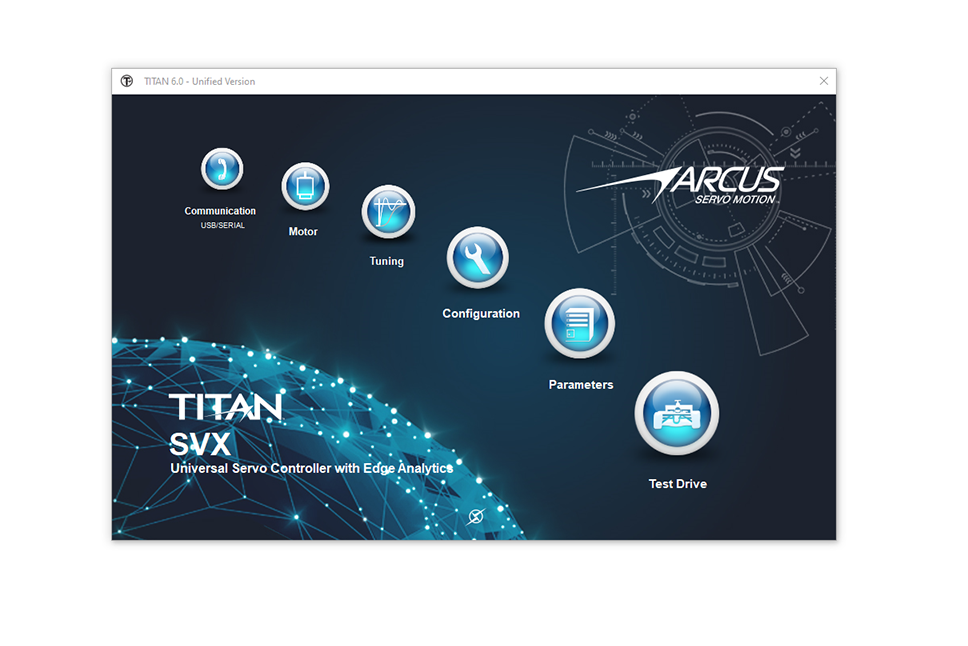
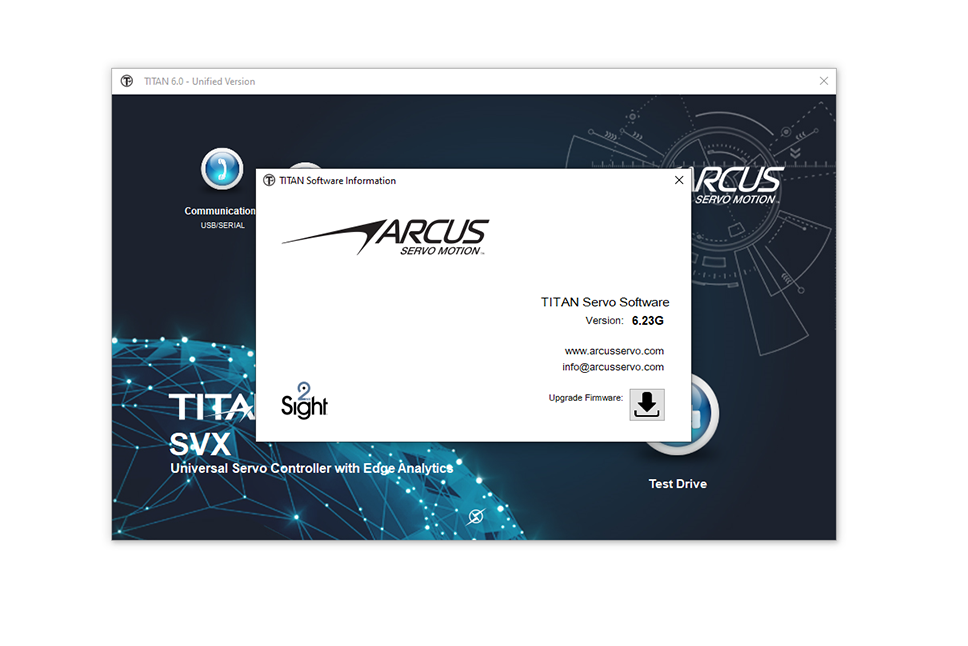
Once the TITAN software information window is open, double click the Arcus Servo Motion logo on the lop left. Go to the prompted webpage and fill out the required information.
The firmware request code is located on the bottom of the firmware upgrade request code window. Once the firmwareupgrade request is submitted, our support team will get back to you with the firmware upgrade access code, the latest TITAN firmware, and the firmware upgrade manual.
After you receive the firmware and access codes, run the firmware installation file.
After the firmware is successfully installed, go to the TITAN software information window and click on the upgrade firmware button. Enter the firmware access code and click OK.
Note that if the firmware upgrade is performed on multiple products at once, they should all be the same type of TITAN controller and there should not be any TITAN units with an ID above 16.
Confirm the COM port and click the check & load button to search for all the TITAN units on the network.
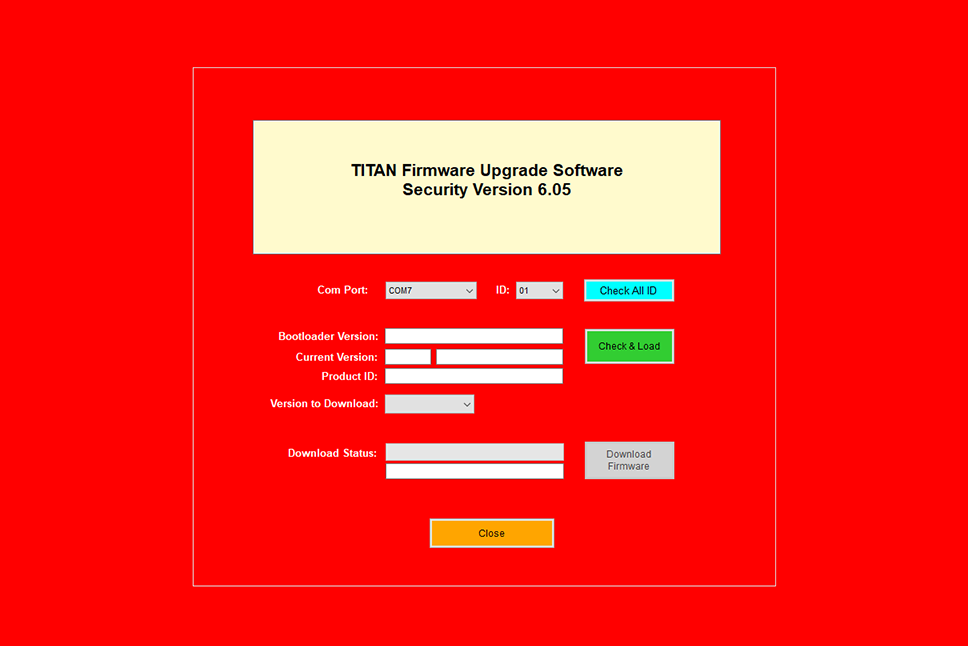
Select the correct firmware version to download in the corresponding tab and click "Download Firmware". Do NOT touch or disconnect the controller and the communication connectors during this process as any interruption while downloading and writing to the flash will cause a corruption to the flash memory. When this happens, the controller will need to be returned to the factory for reset.
To check the new firmware version, open the communication setup window and confirm the new firmware version by clicking the communication check button.

